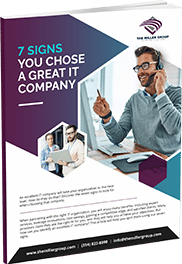10 Keyboard Shortcuts
Did you know that you can save hours of time each year with keyboard shortcuts? You might already know the shortcuts to copy, paste and select all (Ctrl+C, Ctrl+V, and Ctrl+A). However, Windows offers many other keyboard shortcuts that save you time and effort as you work on your computer.
1. Quick Scroll Through Open Windows: Alt+Tab
Most busy people work with several applications at once. Use Alt+Tab to scroll through your opened applications and easily switch between them.
2. Deleting Entire Words: Ctrl+Backspace
Instead of hitting backspace to delete one character at a time, hold down the Ctrl key and tap backspace and delete entire words. Delete large paragraphs or sentences much quicker, without the help of a mouse.
3. Saving Shortcut: Ctrl+S
Frequently saving your files reduces the chance you’ll lose data if your computer freezes. While you type your document, use Ctrl+S to save your file after every typed paragraph. Get into this habit and you won’t have to worry about losing hours of work after a computer crash.
4. Jump to Beginning or End of Document: Ctrl+Home or Ctrl+End
Need to jump to the top or bottom of your document? Use Ctrl+Home to move your cursor immediately to the top without scrolling. Use Ctrl+End to jump to the end.
5. Windows Start Shortcut: Ctrl+Esc
Ctrl+Esc is the same as clicking the Windows start button. This shortcut opens the Windows start menu, and you can use the up and down arrow keys to move through the menu. Use the right arrow key to open a menu item’s submenu.
6. Minimize All Non-Active Windows: Win+Home
Win+Home minimizes all applications except for the currently active window. This shortcut is useful when you need to switch to the desktop but don’t want to lose your current window.
7. Reopen Closed Browser Tab: Ctrl+Shift+T
Have you ever accidentally closed a browser tab and needed to get it back? Instead of going through your cache, use Ctrl+Shift+T to open the last closed tab in your browser. This shortcut saves not only time but also frustration.
8. Create Browser Bookmark Shortcut: Ctrl+D
Want to create a bookmark? Ctrl+D will add a bookmark to your browser using the active tab URL.
9. Permanently Delete Files: Shift+Del
Most people are familiar with the Windows Recycle Bin. When you delete a file, it isn’t actually deleted. It goes straight to the Recycle Bin until you either restore the file or empty the Recycle Bin. Sometimes, you know you want to delete a file and will never want it restored. You can skip the Recycle Bin and permanently delete a file using Shift+Del.
10. Rename Files Shortcut: F2
To rename a file, you need to single-click on it and then click it again. If you click too fast, you open the file instead of getting the prompt to rename it. Avoid the frustration by clicking a file and then pressing F2.
These are just a few shortcuts you can use in Windows. While shortcuts may take some time to learn, they’re a great time-saver and worth the effort.
Click Here to find out more about Microsoft Office.
I hope you enjoyed our 10 Keyboard Shortcuts article. If you would like more helpful tips and insights go to our Tech Blog!

Chad is our Business Development Manager, and Co-Owner. In these key roles, Chad handles client relations on behalf of our business. He works everyday to ensure our clients are satisfied with our services, as well as spearheading sales and public relations initiatives for the company as a whole.