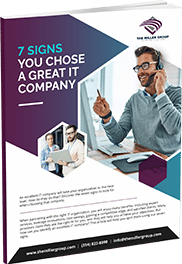Apple iPhones have been around since 2007. Each year has brought better graphics, more features, and an ever-growing number of available apps. Although these advancements are generally a good thing, they can take a toll on battery life.
Here are 10 ways you can conserve battery power on iPhones running iOS 16 or later:
1. Turn Down the Brightness of the Screen
The dimmer your iPhone’s screen, the more battery power you will save. You can manually dim the screen in the Settings app. Go to “Display & Brightness” section (iOS 16 and later). Here you can decrease the brightness by moving the “Brightness” slider to the left.
Alternatively, you can use iPhone’s Auto-Brightness feature if your smartphone has an ambient light sensor. This feature is available if you see the “Auto-Brightness” option under the “Brightness” slider. When the feature is enabled, it will automatically dim the screen when the ambient light is low and boost the screen’s brightness in well-lit locations (e.g., outdoors on a sunny day).
2. Do Not Use Dynamic Backgrounds
In iOS 7, Apple introduced dynamic backgrounds, which are animated wallpapers. When selecting a background in the “Wallpapers & Backgrounds” section in the Settings app, avoid using a dynamic one to save battery power.
3. Take Advantage of the “Reduce Motion” Option
To create the perception of depth on the Home screen and movement in other areas, newer iPhones use the parallax effect. While nice to look at, it uses more battery power. You can turn on the “Reduce Motion” option to reduce this special effect and its drain on your battery. To do so, go to the “General” section in the Settings app, tap “Accessibility”, and enable the “Reduce Motion” option.
4. Disable the Background App Refresh Feature
The Background App Refresh feature identifies the apps you use most often and then automatically refreshes the content of those apps whenever your iPhone is connected to the Internet or Wi-Fi. As a result, those apps are retrieving data, even when you are not using them.
To stop this drain on your iPhone’s battery, you can disable this feature entirely or disable it for certain apps. Begin by going to the Settings app’s “General” section and tapping “Background App Refresh”. You will see an option labeled “Background App Refresh” as well as a list of apps for which this feature is used. If you do not want this feature to run at all, turn off the “Background App Refresh” option. If you want to disable the feature for certain apps, leave the “Background App Refresh” option turned on and use the individual on/off toggle switches next to each app.
5. Turn Off Wi-Fi When Not in Use
Keeping Wi-Fi always turned on, looking for hotspots, will drain your battery. When you are done using Wi-Fi at a particular location, remember to turn it off in the “Wi-Fi” section of the Settings app.
6. Disable the Bluetooth Connection When Not in Use
Bluetooth connections are used to communicate with accessories such as wireless headsets and fitness trackers. When you are not using any Bluetooth accessories, turn off this connection in the “Bluetooth” section of the Settings app.
7. Shut Down Your Personal Hotspot When Not in Use
The Personal Hotspot functionality lets you share your device’s wireless data connection with other nearby devices via Wi-Fi, Bluetooth, or USB cable. After sharing your connection, remember to shut it off in the “Personal Hotspot” section of the Settings app. Otherwise, it will quickly drain your battery.
8. Disable Unwanted Location-Based System Services
Your iPhone’s built-in Global Positioning System (GPS) tracks your location. The location data is used by various system services, such as Setting Time Zone and Location-Based iAds. The Setting Time Zone service automatically changes your iPhone’s time zone when you travel. The Location-Based iAds service uses the GPS data to provide you with advertising relevant to your location.
To conserve battery life, you can disable the location-based system services that you are not interested in. To do so, go to the “Privacy” section in the Settings app, tap “Location Services”, and select “System Services”. In the list of services, disable the ones you do not want to run. If you are unfamiliar with the services listed, you can learn about them in the article “Understanding iOS Location Services and What They Do”.
9. Turn Off the Fitness Tracking Feature
Many iPhones monitor the users’ movements in order to track fitness activities, such as the number of steps they take. This data is integrated with Apple’s Health app.
If you do not use the Health app, you can save battery life by disabling the Fitness Tracking feature. To do so, go to the “Privacy” section in the Settings app, tap “Motion & Fitness”, and turn off the “Fitness Tracking” option.
10. Find and Remove Apps That Drain Your Battery Dry
In iPhones running iOS 16 and later, you can use the Battery Usage feature to learn which apps have been using the most power in the past 24 hours and the last 7 days. If one of your apps consistently consumes large amounts of battery power, you might consider removing it or replacing it with a more battery-efficient app. In iOS 16, you just need to go to the “Battery” section in the Settings app.
I hope you enjoyed this article covering ways to make your iPhone battery last longer! If you want to see more of our Tech Tips & Tricks, Click Here. We value your input and want to hear if there are any Tech Tips & Tricks you are wanting us to cover. If you have any requests let us know in our Live Chat!