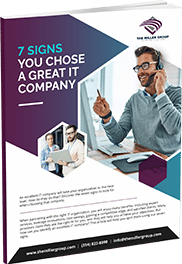10 Windows Keyboard Shortcuts
Did you know that your PC can function even without your mouse? Save time with these 10 keyboard shortcuts. Note that WIN stands for the key between Ctrl and Alt on Windows keyboards. Some keyboards have this labeled as the Start key.
1. WIN
The WIN key is a shortcut key on its own. Clicking this key opens your Windows Start menu, where you will see your most recently used applications and the ones you pinned to your Start menu.
2. WIN + M
Minimizing all windows can take time especially if you open up ten windows at the same time. By pressing WIN + M (press WIN and the “M” key at the same time), you can automatically minimize all open windows whether you have two, three, or ten windows open.
3. WIN + F1
You can’t help but sometimes ask for advice from Microsoft when you’re having trouble with operating their programs. Instead of looking for the Microsoft Support button, click WIN + F1 and the Windows help and support center will immediately open up.
4. WIN + E
When looking for files, finding and clicking on Windows Explorer with your mouse wastes a lot of time. Press WIN + E and Windows Explorer opens up immediately.
5. WIN + R
The Run button will help you open a file as by just typing in a name of a program, folder, document, etc. The Run command is available in Window’s Start Menu. A fast way to access it is to use the WIN + R shortcut.
6. WIN + L
If you’re taking a break and leaving your workstation, press WIN + L to lock your computer to prevent others from accessing it. This shortcut will also allow you to switch users if you need to.
7. WIN + Tab
When you have a lot of opened programs, using the Win + Tab shortcut will allow you to toggle all these open Windows quickly.
8. WIN + Pause or Break Key
The System Properties window is important when checking the properties of your Operating System. You have to click through a lot of keys in order to get to the System Properties window (My Computer, Control Panel, etc.). With WIN + Pause or WIN + Break, your System Properties window will appear in an instant.
9. WIN + F3
If you use Microsoft Outlook, press WIN + F3 (F3 is one of the function keys located at the top of your keyboard) to open it right away to access your email, calendar and contacts.
10. WIN + Arrow Key
Each arrow keys has a different function when pressed together with the WIN key. WIN + Left Arrow shrinks your active window to half of the screen and pins it to the left side. WIN + Right Arrow does the same thing but pins it to the right side of the screen. WIN + Up Arrow makes your active window fill the screen and WIN + Down Arrow reduces the size or, if it is already reduced, minimizes it.
I hope you enjoyed this article and put these 10 keyboard shortcuts to good use! If you would like more helpful tips and insights go to our Tech Blog!

Chad is our Business Development Manager, and Co-Owner. In these key roles, Chad handles client relations on behalf of our business. He works everyday to ensure our clients are satisfied with our services, as well as spearheading sales and public relations initiatives for the company as a whole.