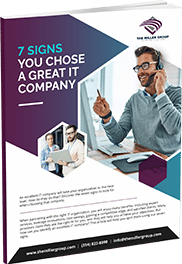Changing Microsoft Word Default Font
When you create a new blank document in Microsoft Word, the application automatically sets the typeface to Calibri. This is convenient only if Calibri is the font you want to use. If it is not your preferred default font, you can change it.
Changing the default typeface in Microsoft Word is easy:
- Open any Word document.
- Right-click somewhere in the document and choose “Font”.
- In the Font dialog box, select your preferred typeface and any other settings you want to change (e.g., font size).
- Click the “Set As Default” button.
- In the dialog box that appears, choose the “All documents based on the Normal template” option.
- Click “OK” to save the changes and close the Font dialog box.
The default font will now be changed in the open document and any future blank documents you create. If you only want to change the typeface in the open document, follow the same instructions but choose the “This document only” option in step 5.
Note that you cannot change the default font if you are using Word Online. Although you will be able to change the typeface in the current document, the next time you create a new blank document, the font will automatically be set to Calibri.
I hope you enjoyed our article about how to change the Microsoft Word default font. If you would like more helpful tips and insights go to our Tech Blog!

Chad is our Business Development Manager, and Co-Owner. In these key roles, Chad handles client relations on behalf of our business. He works everyday to ensure our clients are satisfied with our services, as well as spearheading sales and public relations initiatives for the company as a whole.