Call Settings / Setting up Voicemail
There are manu settings you can personalize in Teams, including your voicemail message. For full instructions, read the Microsoft how to manage your call settings in teams.

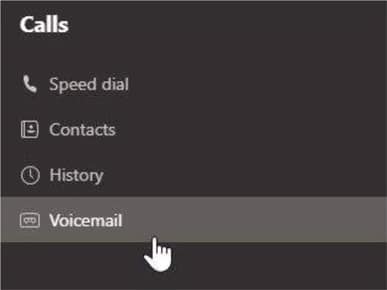
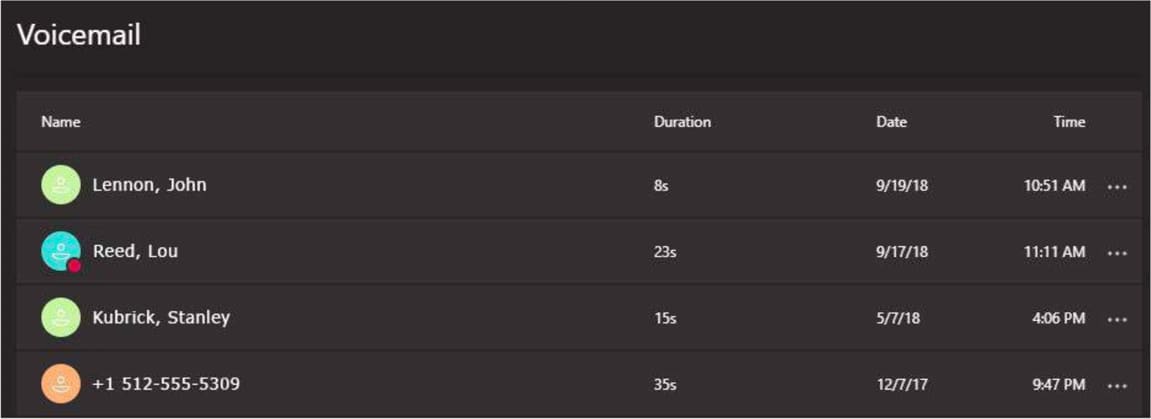
For more information on checking your voicemail, check out the Microsoft Article.
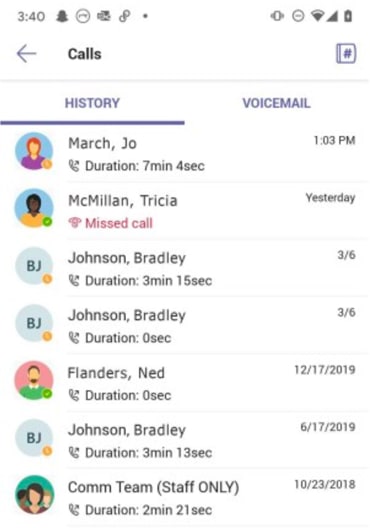
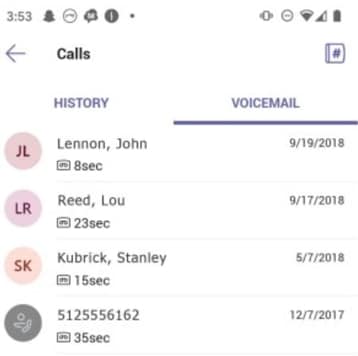
Caution: Use the dial pad on your mobile device to dial numbers from your personal number and to make emergency calls to your country-specific emergency number.
M-F: 7am to 5:30pm
St. Louis, MO
Phone: (314) 822-8090
Springfield, MO
Phone: (417) 501-0735
Kansas City, MO
Phone: (913) 340-8033
Sales Inquiries
(314) 820-0217
Fill in your information below to get started today
