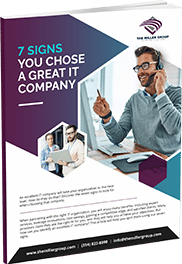Excel Tips for Beginners
Microsoft Excel stands as an indispensable tool for professionals across various industries. Whether you’re crunching numbers, organizing data, creating charts, or making financial projections, Excel’s versatility can help streamline your tasks and boost your productivity. In this blog, we’ll delve into some fundamental beginner Excel tips and equations that will set you on the path to becoming an Excel pro.
1. Mastering Basic Functions:
At the core of Excel’s power lies its library of functions. Functions are predefined formulas that perform calculations on data. Here are a few essential functions you should familiarize yourself with:
- SUM: This function adds up a range of cells. For instance, “=SUM(A1:A10)” adds up the values in cells A1 through A10.
- AVERAGE: Use this function to calculate the average of a range of values, like “=AVERAGE(B1:B20)”.
- COUNT: To count the number of non-empty cells in a range, employ “=COUNT(C1:C15)”.
2. Applying Basic Equations:
Excel allows you to perform basic arithmetic operations just like a calculator. For instance:
- Addition: In a cell, you can simply type “=5+3” to get the sum of 5 and 3.
- Subtraction: Similarly, typing “=10-4” will give you the result of 10 minus 4.
- Multiplication and Division: For multiplication, use ““, like “=62″. For division, employ “/”, like “=12/3”.
3. Using Cell References:
One of Excel’s most powerful features is its ability to reference cells. This means that the value in one cell can be used in a formula in another cell. For instance:
- Simple Cell Reference: If cell A1 contains the value 10, and cell A2 contains the value 5, typing “=A1+A2” in a different cell will yield the sum of 10 and 5.
- Relative vs. Absolute References: Excel offers both relative and absolute cell references. Relative references change when you copy a formula to another cell, while absolute references remain constant. To make a reference absolute, use a “$” sign before the column and/or row identifier. For example, if you want to keep the reference to cell A1 constant while copying the formula, use “=$A$1”.
4. Creating Basic Formulas:
Formulas in Excel go beyond simple arithmetic. Here’s an introduction to a couple of more complex formulas:
- Percentage Calculations: To calculate a percentage, use the formula “=Value * Percentage / 100”. For instance, “=100*15/100” calculates 15% of 100.
- Conditional Sum: With the SUMIF function, you can sum values based on specific criteria. For example, “=SUMIF(B2:B10,”>=50″)” would sum all values in the range B2 to B10 that are greater than or equal to 50.
5. Constructing Basic Charts:
Excel’s visualization capabilities are unmatched. To create a basic chart:
- Select Data: Highlight the data range you want to visualize.
- Insert Chart: Go to the “Insert” tab and select the desired chart type, such as a column, line, or pie chart.
- Customize: Once the chart is created, you can customize labels, titles, colors, and more by right-clicking on various elements.
By implementing these essential tips and equations, you’re well on your way to harnessing the full potential of Microsoft Excel. Whether you’re a student, professional, or entrepreneur, Excel’s versatility will undoubtedly enhance your efficiency and aid your decision-making processes. As you continue to explore and practice, you’ll uncover more advanced features that can further elevate your Excel game. If you want to learn more about Excel, Click Here to view Microsoft’s Excel video training!
I hope you enjoyed this article covering beginner Excel tips! If you want to see more of our Tech Tips & Tricks, Click Here. We value your input and want to hear if there are any Tech Tips & Tricks you are wanting us to cover. If you have any requests let us know in our Live Chat!

Chad is our Business Development Manager, and Co-Owner. In these key roles, Chad handles client relations on behalf of our business. He works everyday to ensure our clients are satisfied with our services, as well as spearheading sales and public relations initiatives for the company as a whole.