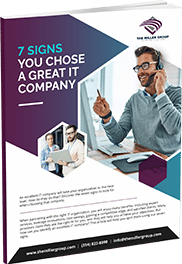Mastering Microsoft Word: Essential Tips for Beginners
Microsoft Word is a versatile word processing tool that has become a staple in both personal and professional settings. Whether you’re a student working on assignments, a professional crafting documents, or someone who simply wants to enhance their writing skills, Microsoft Word offers a plethora of features that can make your tasks more efficient and visually appealing. In this article, we’ll explore some essential beginner Microsoft Word tips to help you get started on your journey to mastering Microsoft Word.
1. Getting Started: Familiarize Yourself with the Interface: When you open Microsoft Word, you’ll be greeted with a familiar yet feature-rich interface. Take a few moments to acquaint yourself with the toolbar, ribbon, and various menus. The ribbon contains tabs with groups of related tools. For instance, the “Home” tab houses essential tools like font formatting, paragraph styles, and more.
2. Formatting Basics: Mastering Text and Paragraph Formatting: Understanding how to format text and paragraphs is crucial for creating polished documents. Use the font formatting options to change font style, size, color, and effects. The paragraph formatting tools allow you to adjust alignment, line spacing, and indentation. Learning how to utilize these tools will greatly improve the readability and appearance of your documents.
3. Keyboard Shortcuts: Boost Your Productivity: Keyboard shortcuts are a beginner’s best friend. They can significantly speed up your workflow. For example, Ctrl + B is used to bold text, Ctrl + I italicizes text, and Ctrl + U underlines text. Familiarize yourself with these shortcuts to save time and effort.
4. AutoCorrect and AutoText: Correcting and Expanding Your Vocabulary: Microsoft Word’s AutoCorrect feature can automatically fix common spelling and typing errors. Additionally, you can create your own AutoText entries for frequently used phrases or paragraphs. This is particularly handy for avoiding repetitive typing and maintaining consistency across documents.
5. Page Layout and Margins: Customize Your Document: The “Page Layout” tab lets you adjust various aspects of your document’s appearance. You can change margins, set page orientation (portrait or landscape), add headers and footers, and even apply themes to give your document a professional and cohesive look.
6. Inserting Images and Objects: Enhancing Visual Appeal: To make your documents more engaging, you can easily insert images, shapes, and other objects. The “Insert” tab allows you to add pictures, charts, smart art, and even hyperlinks. Remember to ensure that your visuals are relevant and enhance the content.
7. Page Breaks and Sections: Structuring Complex Documents: For longer documents like reports or manuscripts, understanding how to use page breaks and sections is essential. Page breaks help you control where a new page starts, while sections allow you to apply different formatting to specific parts of your document.
8. Proofreading Tools: Perfecting Your Work: Before finalizing your document, use Microsoft Word’s built-in proofreading tools. The “Review” tab provides access to features like spell check, grammar check, and thesaurus. Make sure to review your document for any errors or inconsistencies.
9. Collaboration and Sharing: Working with Others: Microsoft Word enables seamless collaboration with others. The “Share” option lets you invite others to view or edit your document, and you can even work on the same document simultaneously. Comments and track changes are useful for giving and receiving feedback.
10. Saving and File Formats: Protecting Your Work: Always save your work regularly to prevent data loss. You can save in different formats, such as .docx or .pdf. Additionally, consider using “Save As” to create backup copies or save versions in different formats to ensure compatibility with various devices.
Microsoft Word may seem overwhelming at first, but with a little practice and the right tips, you’ll soon be navigating its features with confidence. By mastering the basics of formatting, using shortcuts, leveraging tools, and collaborating effectively, you’ll be well on your way to creating professional-looking documents that impress. So, dive in, explore, and don’t hesitate to experiment with Microsoft Word’s features to discover what works best for you. Happy writing! If you want to dive deeper, Click Here to get the most out of Microsoft Word.
I hope you enjoyed this article covering beginner Microsoft Word Tips! If you want to see more of our Tech Tips & Tricks, Click Here. We value your input and want to hear if there are any Tech Tips & Tricks you are wanting us to cover. If you have any requests let us know in our Live Chat!

Chad is our Business Development Manager, and Co-Owner. In these key roles, Chad handles client relations on behalf of our business. He works everyday to ensure our clients are satisfied with our services, as well as spearheading sales and public relations initiatives for the company as a whole.