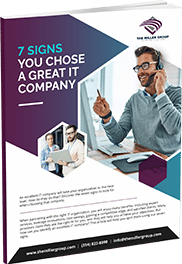With the ever-increasing amount of digital content we generate and accumulate, managing hard drive space has become more crucial than ever. Running out of storage not only affects system performance but also hampers productivity. Regularly clearing unnecessary files and optimizing your hard drive can help you maintain an organized and efficient digital environment. In this blog post, we will discuss the best practices for clearing files to prevent your hard drive from being over capacity.
- Assess and Prioritize Files: Before you start clearing files, it’s essential to evaluate the contents of your hard drive. Identify the types of files taking up the most space, such as large videos, old backups, or unused applications. By understanding your storage usage patterns, you can focus your efforts on removing the most significant space-hogging files.
- Delete Unnecessary and Duplicate Files: Begin by removing unnecessary files that are no longer needed. This can include outdated documents, temporary files, and redundant downloads. Use the search function on your operating system to locate files based on file type, size, or date modified. Additionally, consider using a dedicated duplicate file finder tool to locate and delete duplicate files, freeing up substantial storage space.
- Move Files to External Storage: If you have files that you don’t frequently access but want to keep for archival purposes, consider moving them to external storage devices like external hard drives or cloud storage services. Cloud storage options provide the added benefit of remote accessibility and backup, ensuring your files are secure even if your local storage fails.
- Utilize Disk Cleanup Tools: Most operating systems provide built-in disk cleanup tools that can help identify and delete unnecessary files. These tools can clear temporary files, system logs, and other redundant data. Take advantage of these utilities regularly to keep your hard drive clutter-free.
- Uninstall Unnecessary Applications: Unused applications can take up considerable space on your hard drive. Review your installed programs and remove those that are no longer required. Be cautious when uninstalling software and ensure you don’t accidentally delete critical system files or uninstall programs needed by other applications.
- Clear Browser Cache and Downloads: Web browsers store temporary files, cookies, and cached data, which can accumulate over time and consume significant storage space. Regularly clear your browser cache and delete old downloads to free up valuable storage. Most browsers have built-in options for clearing this data.
- Organize Files into Folders: A well-organized file structure can make it easier to locate and manage your files. Create logical folders and subfolders to categorize your documents, media files, and other content. By maintaining a structured system, you can quickly identify and delete files that are no longer needed.
- Empty the Recycle Bin or Trash: Deleted files are often moved to the Recycle Bin (Windows) or Trash (Mac). Emptying these folders permanently deletes the files and reclaims the occupied storage space. Remember to double-check the contents before emptying the bin to avoid accidental deletion.
Conclusion: Clearing files to prevent your hard drive from reaching full capacity is an essential maintenance task that promotes a streamlined and efficient digital environment. By regularly assessing your storage usage, deleting unnecessary files, and organizing your content, you can ensure optimal performance and productivity.