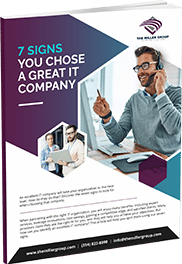The Secret To Using Microsoft Teams As Your Business Phones
Are you already using Microsoft Teams for the majority of your business communication processes? Then why not use it for your business phones too?
Tired of trying to coordinate a long list of separate solutions to do your work? One app for this, another for that, and so on?
Life is a lot simpler when you can consolidate and reduce the complexity of the IT tools you rely on every day.
Case in point—if you’re already using Microsoft Teams for video calling and chatting, shouldn’t you be able to use it to make phone calls too?
Can You Use Microsoft Teams As A Phone System?
If you’re currently using Microsoft 365 and Microsoft Teams, then you should know that VoIP calling is an option from any one account to another.
That’s not all, however—the telephony capabilities in Microsoft 365 feature can also provide your business with a 100% cloud-based PBX system.
Instead of having to buy, install and support complicated and expensive in-office equipment to bridge your VoIP calls with the public phone networks, you can subscribe to it as a service through Microsoft.
Think of it as a Microsoft Teams phone system. Your dedicated number is integrated directly with your Microsoft Teams account—it’s really that simple.
Why Should You Use Microsoft Teams As A Phone System?
Collaborate More Easily
If you already use Microsoft Teams, then you know how well it supports collaboration in the workplace. Imagine how much more effective it would be if you could make and receive calls through it as well?
With this service, you get the ability to include external contacts. Add contacts to any call, forward and direct calls internally, and track availability based on Teams profile statuses.
Integrate Seamlessly
With this solution, you don’t need an actual physical desktop phone. You just need the Teams app on whatever device(s) you’ll be using.
Enhanced Convenience
The end-user experience gets even more convenient, with a fully consolidated communication and collaboration platform that allows you to instant message, email, and place calls all from one solution.
The Microsoft Phone System’s Many Features
- Cloud Auto Attendants: Implement a menu system to facilitate incoming calls.
- Cloud Call Queues: Customize how call queues work for your business, making use of auto greetings, hold music, and more.
- Call Answer & Initiate: Answer incoming calls with a single touch, and direct call via number or by selecting a contact.
- Call Forwarding Features: Customize forwarding preferences to receive calls anywhere, pass along to coworkers, or send to voicemail.
- Group Call Pickup: Share incoming calls with entire teams, ensuring contacts are responded to no matter who is available.
- Call Transferring: Transfer calls to other users, or to other devices in order to continue your conversation away from the desk.
- Mid-Call Voicemail Transfer: You can transfer a call to voicemail even after you’ve picked up.
- Call Parking & Retrieval: Put calls on hold by “parking” them in Teams cloud, and retrieving them using a unique code.
- Calling With The Search Bar: Place calls by dialing the number directly into the search bar.
- Caller ID: See who’s calling you with detailed information from the company directory about known contacts.
- Device Switching: Seamlessly switch between any devices connected to your Microsoft Teams account.
- Presence-Based Call Routing: Configure from whom you want to receive incoming calls as needed.
- Integrated Dial Pad: Dial either by name or by number in the search bar or the dial pad.
- Federated Calling: Connect securely with federated tenants.
- Video Calling: Initiate calls with video as desired.
- Cloud Voicemail: Access your cloud-based voicemail inbox from anywhere.
- Secondary Ringer: Select a secondary device to ring in addition to your default speaker.
- Distinctive Ring Alert: Set custom ring sounds for different types of calls.
- Shared Line Appearance: Allow another user to make and receive calls on your behalf.
- Busy on Busy: Customize how incoming calls are routed depending on what type of “busy” you are.
- Call Blocking: Manage a blocked caller list.
- Common Area Phones: Utilize common area phones for public and user-agnostic use.
- Unassigned Number Routing: Unassigned numbers can be routed to specific users, auto attendants, call queues, or a custom announcement.
Need Expert Assistance Harnessing Microsoft’s Phone Capabilities?
The Miller Group can help you implement, configure and maintain your Microsoft-based business phones.
Set a meeting with our team to get started.