Transfer your one-on-one calls in Teams.
You may want to check in with someone before you transfer a call.
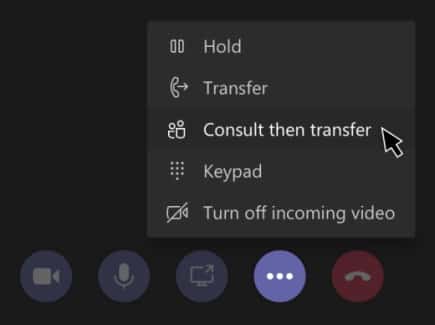
Note: If enabled by your IT admin, anyone who’s on a PSTN line will hear music when you initiate Consult then transfer.
Anyone with an Enterprise Voice or Business Voice license can do this, not just delegates.
Transfer your one-on-one calls in Teams.
You may want to check in with someone before you transfer a call.
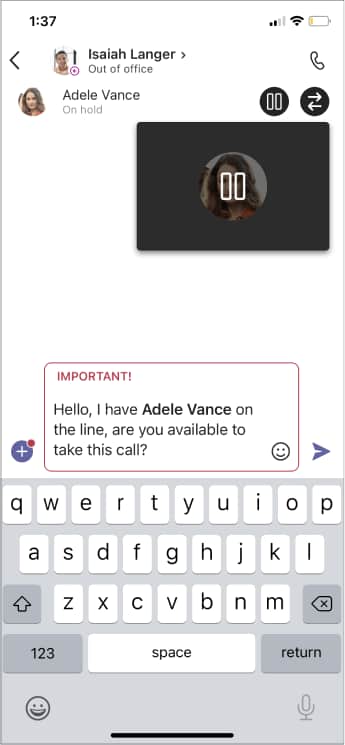
Anyone with an Enterprise Voice or Business Voice license can do this, not just delegates!
M-F: 7am to 5:30pm
St. Louis, MO
Phone: (314) 822-8090
Springfield, MO
Phone: (417) 501-0735
Kansas City, MO
Phone: (913) 340-8033
Sales Inquiries
(314) 820-0217
Fill in your information below to get started today
