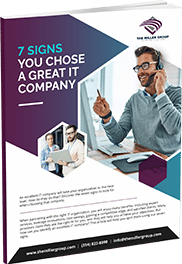Welcome to the future of teamwork!
Microsoft Teams is designed to streamline your workflow, enhance collaboration, and boost productivity. Whether you’re working from home or in the office, Teams brings your people, conversations, and content together in one place.
Ready to get started? Here are the first things to do to make the most out of Microsoft Teams:
1. Start with Chat
Create a small group chat with colleagues you work with most closely. This is a great way to communicate in the moment.
You can name and ‘favorite’ the chat for easy reference. Click on Chat in the left sidebar, then New chat, add your colleagues, and start
collaborating instantly.
2. Find Help When You Need It
If you ever need assistance, finding help is easy.
Click on Help at the bottom of the left sidebar. From there, you can access training resources, FAQs, and get support from the Microsoft Teams community.
3. Pin Channels
Keep important channels at your fingertips.
Right-click on the channel name and select Pin to move it to the top of your list for quick and easy access to your most frequently used channels.
4. Integrate Your Favorite Apps
Boost productivity by integrating the tools you already use.
Click on Apps in the left sidebar to browse and add applications like Trello, Asana, or even project-specific bots. Customizing your workspace has never been easier.
5. Schedule Meetings
Scheduling meetings is a breeze with Teams.
Click on Calendar in the left sidebar, then New meeting. Fill in the details, invite participants, and you’re all set. Use the built-in video and audio conferencing to stay connected.
6. Collaborate on Documents
Work together on files in real-time.
Go to your team or channel, click on Files, and upload documents. Use Office apps like Word, Excel, and PowerPoint directly within Teams for seamless collaboration.
7. Explore Chat Features
Start a chat by clicking on Chat in the left sidebar. Message individuals or groups, share files, and even start voice or video calls right from the chat window. Keep the conversation going!
8. Get Familiar with Activity Feed
Stay updated with the Activity feed.
Click on Activity to see mentions, replies, and other notifications. Customize your settings to ensure you never miss important updates.
9. Elevate Email Conversations
Forward email to a team channel to continue the discussion in a threaded chat conversation.
Simply click the More options (…) button next to the team name, select Get email address, and use it to forward emails. Attachments are automatically uploaded for easy team co-authoring, keeping everything organized and accessible.
10. Learn Your Teams Keyboard Shortcuts
Enhance your productivity by mastering Teams keyboard shortcuts.
Press Ctrl + . (period) on your keyboard to bring up the list of shortcuts, or click on your profile picture, select Keyboard shortcuts, and explore the various commands available to speed up your workflow.